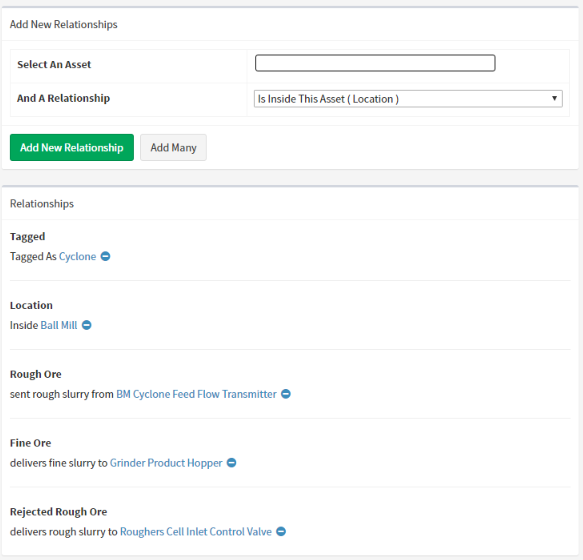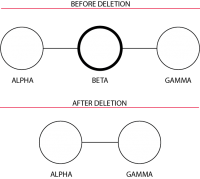Detail: Relationships
All of the relationships your assets have are shown here.
You can add additional relationships using the Add New Relationships section. Simply start typing the name of the asset you want to connect to, then use the drop-list to nominate the relationship and direction.
Deleting Relationships
Relationships can be deleted by clicking on the minus symbol () to the right of the name of the related asset.
As shown in the image above, when you delete a relationship that forms part of a sequence of relationships (ie. if you remove B from A-B-C) the hole in the relationship will be patched (leaving A-C).
Changing Relationships
Next to the delete button for each relationship is the modify relationship button ().
Clicking on this allows you to change the relationship.
See Also:
Continue to: Detail: Media