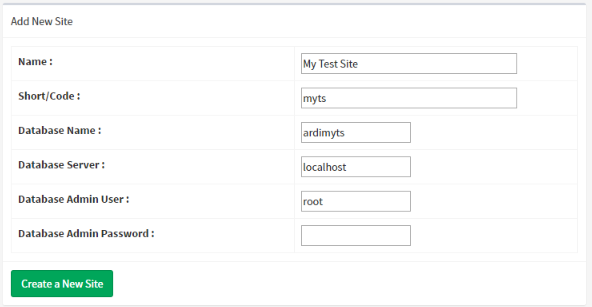Managing Databases
You manage your list of databases from the All Databases button on the Administration page.
Note that if you already have multiple databases configured, you'll need to do this from the default database.
The database list follows the same structure as all of the other admin lists and can be used to add, modify and delete ARDI databases.
When the server is in integrated mode, the user list can only be modified if you are editing the default database. For security reasons, it isn't available from others.
Adding a New Database
Press Add New Database in the database list to create a new one.
The main things you will need to create a new ARDI database is the name of the database, and the MySQL Administrative Login.
If you've installed ARDI based on one of our installation scripts, this will usually be….
| Username: | root |
| Password (Linux): | 123qwe |
| Password (Windows): | |
Note the Windows default password is blank
Options for your database include….
| Option | Description |
|---|---|
| Name | The name of your new database |
| Database Admin | The name of the databases administrative user. This is usually 'root' |
| Database Password | The password for the databases administrative user. |
Advanced options include…
| Option | Description |
|---|---|
| Short Code | This is automatically generated by ARDI but can be changed manually if desired. This code forms part of the URL to access your database. For example, if your short code was 'test', the URL to the database would be http://servername/s/test |
| Database Name | The name of the database in MySQL. This normally only needs to be modified if the database is prepared by your System Administrator rather than through ARDI itself |
| Database Server | ARDI normally stores its database information on a local server, but it can use a remote one if required |
Updating a Database
Editing a database allows you to make modifications to the settings for your database.
These options include…
| Option | Meaning |
|---|---|
| DB Name | Changes the name of the site/database |
| Header Colour | Different sites can be given different colours of header bar to allow you to visually differentiate them |
There are also a few options that can be toggled on/off.
| Option | Default | Meaning |
|---|---|---|
| Enable Guest Mode | On | Allows users to read your ARDI data without needing to sign in. |
| Enable Maintenance Mode | Off | Displays a message to users letting them know that server maintenance is being performed. |
| Disable Asset Isolation Status | On | Isolation status is disabled. |
| Disable Zero Energy Status | Off | Zero energy status is disabled. |
Deleting
Note that deleting a database simply de-activates it. The actual database file and all companion files (such as 3D models, symbols, media and cache) are kept.
Next Section: Users