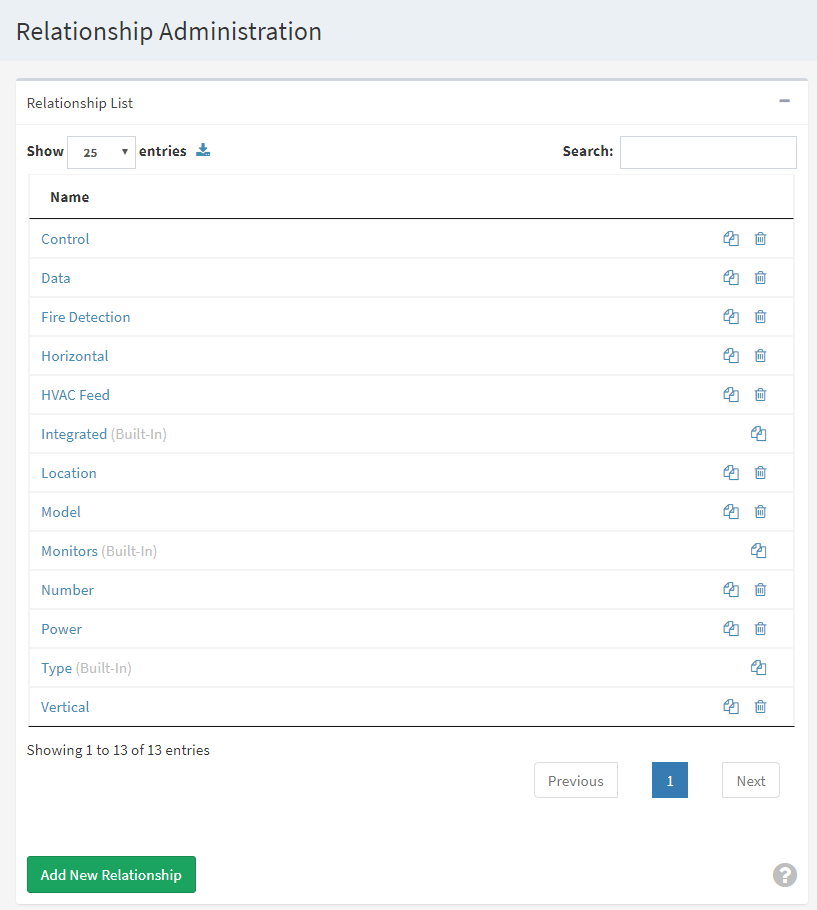Admin. Lists
The Administration page can take you to a number of lists of components such as contexts, properties or relationships.
Each of these lists look and work in a very similar way.
You're shown an alphabetically-sorted list of the items. From here you can….
- Create a new item by clicking on the 'Add' button below the list,
- Edit an existing item by clicking on the name of the item.
- Duplicate an existing item by clicking on the 'duplicate' icon next to the item name.
- Delete an existing item by clicking on the 'trash' icon next to the item name.
- Search for an item by using the search control in the top-right of the page.
Icons
| Icon | Action |
|---|---|
| Delete Item Removes the item from the list permanently (you will be prompted to confirm this action) |
|
| Duplicate Item Creates a copy of this item with the same details but a different name. |
Deleting
On pressing the delete () button, you will be asked to confirm the action.
Duplicating
On pressing duplicate (), you will be taken to the normal editing window for the item. However, on pressing 'save', you will create a new item instead.
This is very useful for copying items with a large number of options, such as properties.
Other Icons
Some lists - such as the list of properties - will also include additional icons. These will be explained in the page describing that list.
Used In
This interface is used when maintaining your lists of….
- 3D Models, and